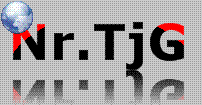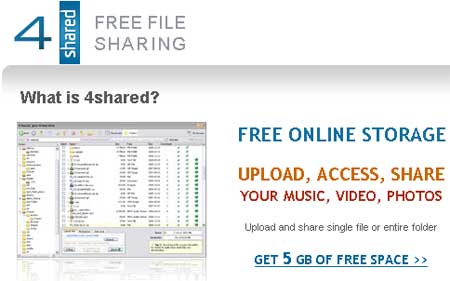
Cara Download Di 4Shared Tanpa Menunggu. Kalau ada yang suka download file di 4shared pasti suka muncul waktu hitungan mundur/ menunggu sampai waktu hitungan selesai, nah kali ini saya mau membagikan tips sederhana yang memungkinkan kita untuk melakukan download tanpa menunggu/tanpa hitungan mundur di 4shared.com, trik yang akan kita gunakan akan sangat mudah, kita hanya menambahkan sedikit kode javascript pada browser kita dan secara otomatis hitungan mundur di 4shared.com akan selesai. Kita hanya harus menjalankan javasrcipt seperti berikut:
javascript:alert (c=1)
Bagaimana cara penggunaannya?
1. Cari file di 4shared.com
2. Setelah ketemu file nya maka silahkan pilih file nya dan selanjutnya anda akan di bawa ketempat download yang ada hitungan mundurnya, nah pada anda berada di halaman tersebut, segeralah hapus semua URL yang ada di web address browser anda dan kemudian gantikan dengan tulisanjavascript:alert (c=1) lalu ENTER , maka akan secara otomatis akan muncul kotak pesan, maka klik OK saja.
3. Waktu download akan berubah menjadi 1 dan segera akan selesai.
Note: sebenarnya bisa saja javascript:alert (c=1) diubah menjadi javascript:alert (c=0) , namun menggunakan angka 0 sudah tidak bisa lagi, karena sudah di blok oleh 4shared.com, namun ternyata menggunakan angka 1 masih bisa dilakukan, jadi silahkan gunakan selama masih bisa. Dan cara ini masih bisa dilakukan setidaknya sampai dengan penulisan artikel ini.